It seems like each year Apple lets us see less of our filesystem. So after logging in for the first time on a new macOS installation, there are a few Finder preferences that I always change.
Here’s what a vanilla macOS Monterey Finder window looks like and then after the changes:
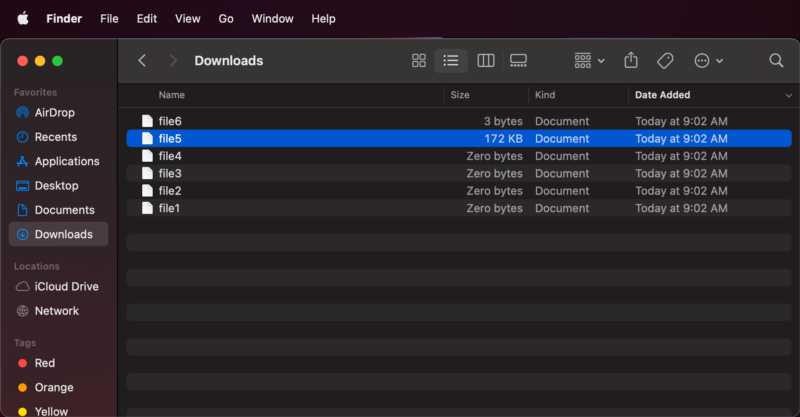
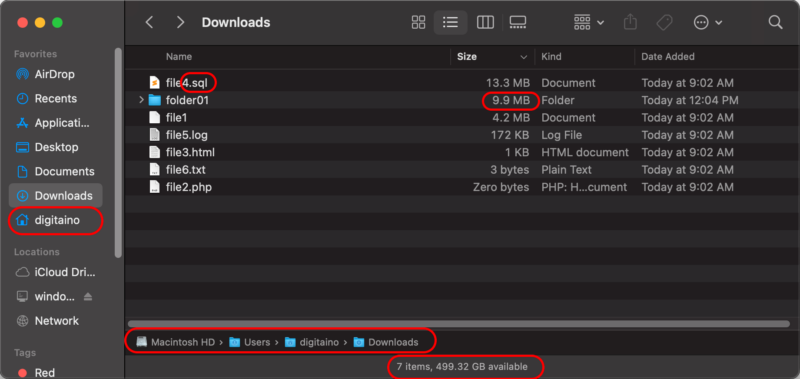
The first two changes are in the View menu. Show Path Bar and Show Status Bar
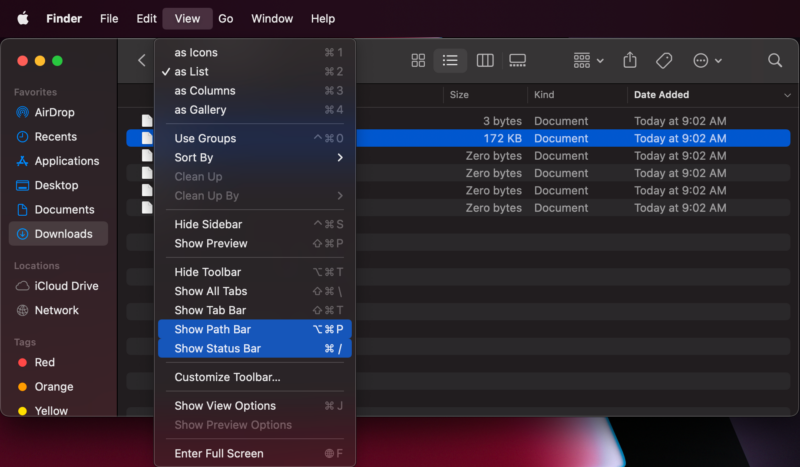
Now your Finder window will look like this with the two new bars at the bottom.

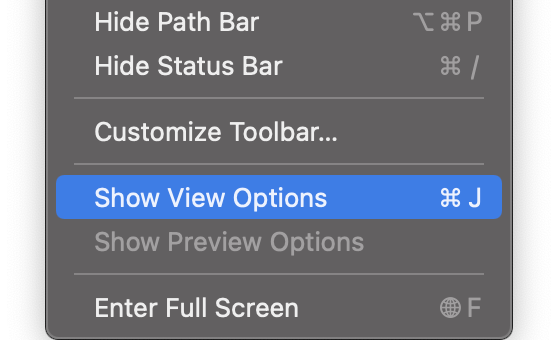
Then I go back into View and select Show View Options
In the show view options window I enable Calculate all sizes. This will cause macOS to also calculate the size of directories and you will be able to sort by Size (including directories) in Finder windows.
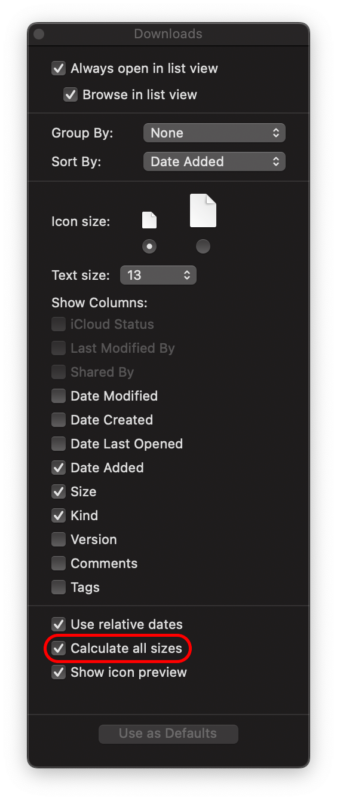
Before and After setting Calculate all sizes:
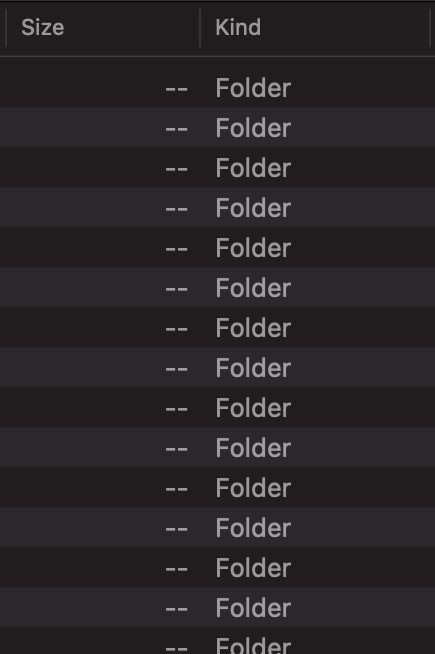
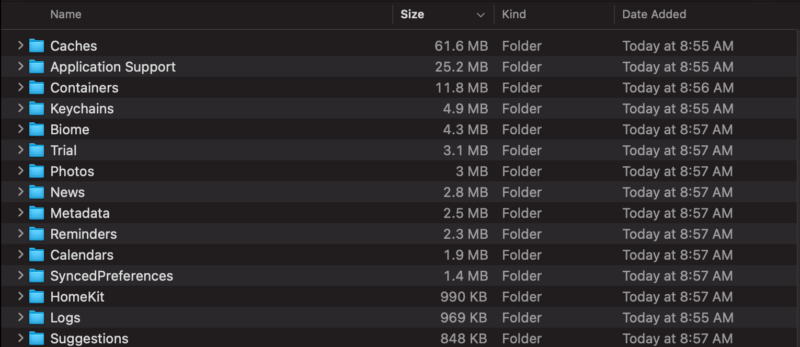
The last changes happen in Finder > Preferences.
I enable Hard disks and Connected servers so they show on the desktop.
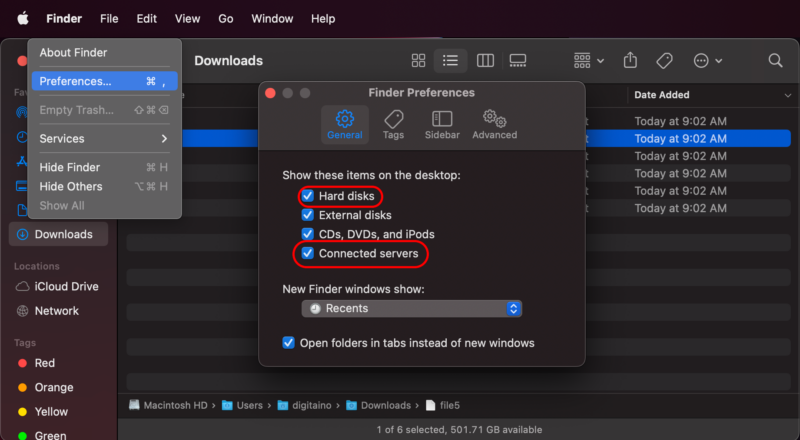
And then in the Sidebar and Advanced tabs:
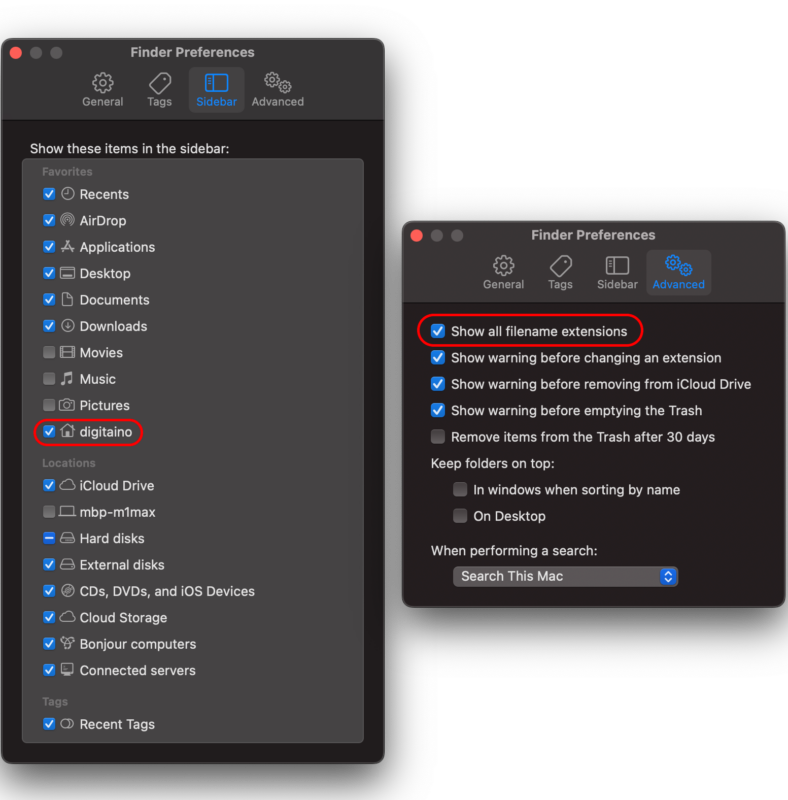
Now Finder should look like this:
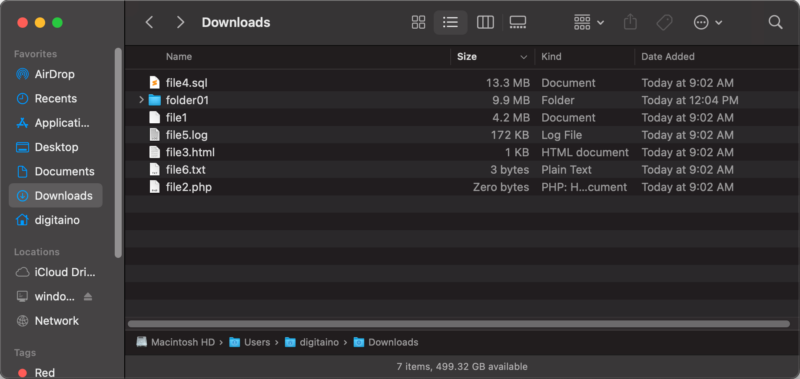
Check out our other posts on customizing macOS:

Nice! Very helpful